Introduction
For creating software installers for you Windows applications you may use Actual Installer - an easy-to-use and yet powerful installation making software. This program generates EXE setups with small bootstrapper. Below you can read the simple steps on how to make setup programs.
Get Actual Installer
First of all, you need to
download Actual Installer (4 Mb). Launch it and you'll see that most settings are predefined - for easily understanding.
Preparing Installer
Fill up on the
General-Information tab information about your product - name, version, owner, website, etc. Then give the name for your setup file (by default it stored in
Documents folder).
On the
General-Graphics tab you can customize you setup program with graphics - Wizard and Header. Actual Installer contains 10 standard bitmaps (located in
C:\Program Files\Actual Installer\Bitmaps ).
Use your own graphics to give you setup exclusive interface:
On the Requirements tab select Windows versions which your application supports. The 'Require Administrator Privileges' option must be selected if your program writes some data in Windows system places (directory Windows, System, Program Files, OR registry key: HKEY_LOCAL_MACHINE, etc.).
Next, open the Installation-Files and Folders tab. Here you can specify the default installation folder for installing your application, Source Folder, Main Executable, and Basic File Properties. Actual Installer has the option 'Do not add hidden files and folders' (menu View-Options) to avoid adding hidden files/folders from Source folder.
After you specify the Source Folder, Actual Installer will search all executables and list these files in the 'Main Executable' list. You may select the main executable of your program and Actual Installer automatically add shortcuts for this file on Desktop and Program Menu (tab System-Shortcuts). Very good!
If you application has some data in the another place than Source Folder, you can add them on the Additional Files tab.
Add Uninstaller to your project on the Uninstallation tab. The 'Show in Add/Remove Programs list' must be selected for correct working the Update function.
The Dialogs section is very easy to set up. Just one tip: you may change any text of setup wizard. To do it, double-click on a language in the Languages tab. Associated language file will be opened and you can edit it. Then just save it. Easy - isn't?
Next sections System and Register have some additional settings, like: shortcuts, registry, INI files, custom commands, file association and others.
After you set up all necessary settings in your project, press F8 - Actual Installer builds a setup file for your program. That's it!
p.s.
There are very much software installers on the net - from free (NSIS), which requires a scripting skill to 'monsters' like Setup Factory, InstallBuilder and others (for $495 and more per license).
Actual Installer - is a 'gold' middle that has many software installation features, very easy-to-use interface, and low-reasonable price!
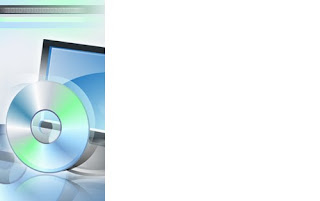 Just use this file as original. After redesigning save it and specify this file on the page General\Dialogsin the field Wizard Bitmap
Just use this file as original. After redesigning save it and specify this file on the page General\Dialogsin the field Wizard Bitmap